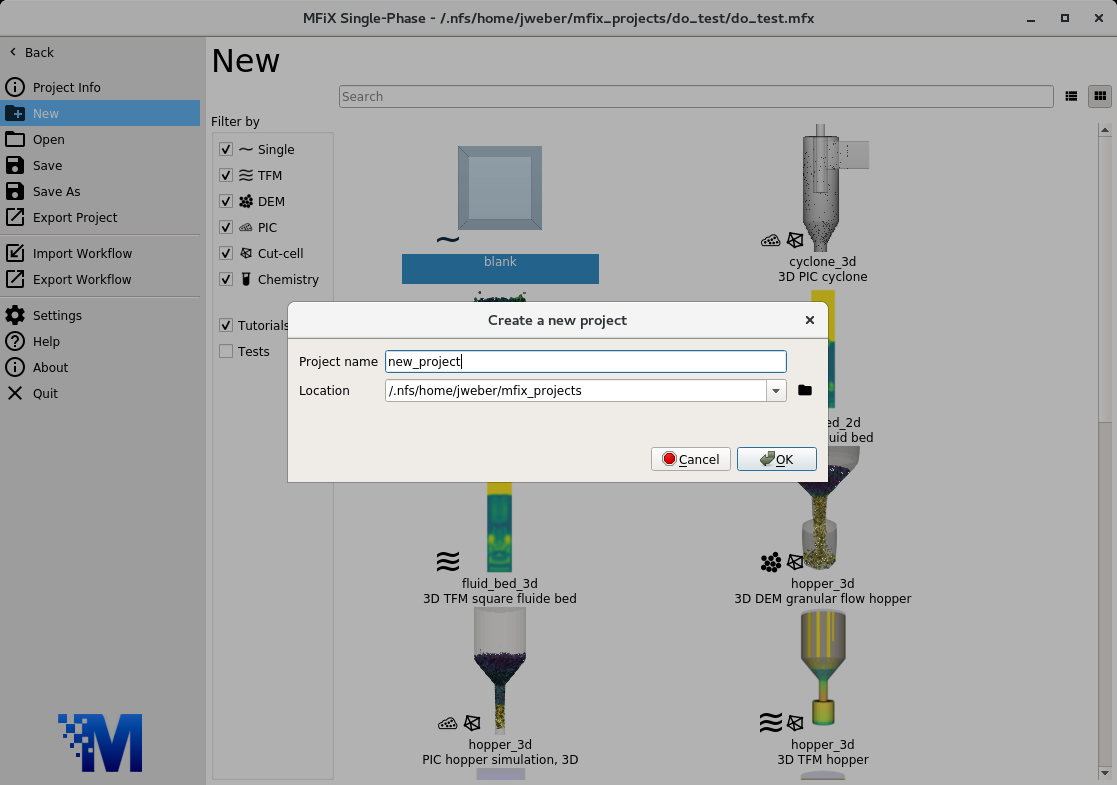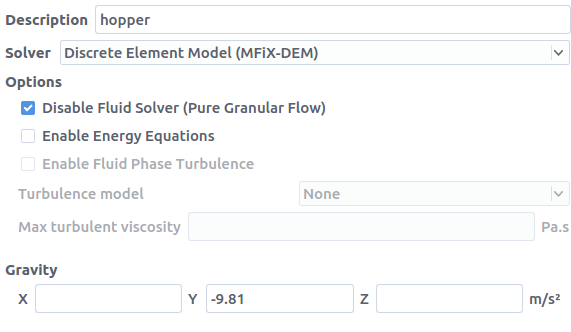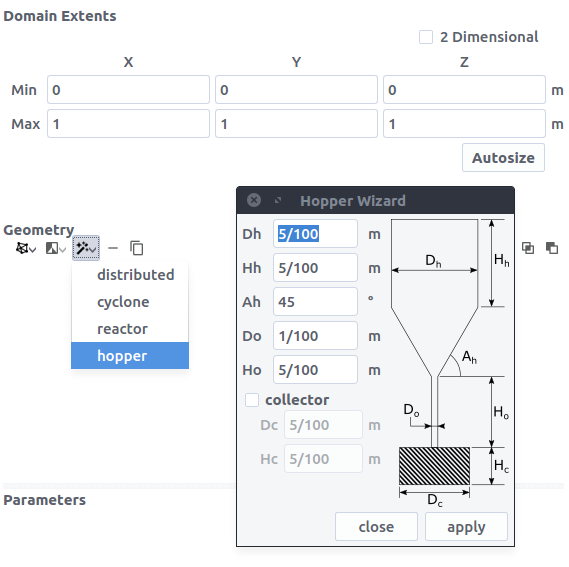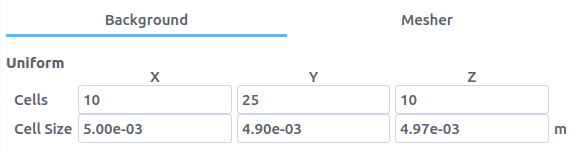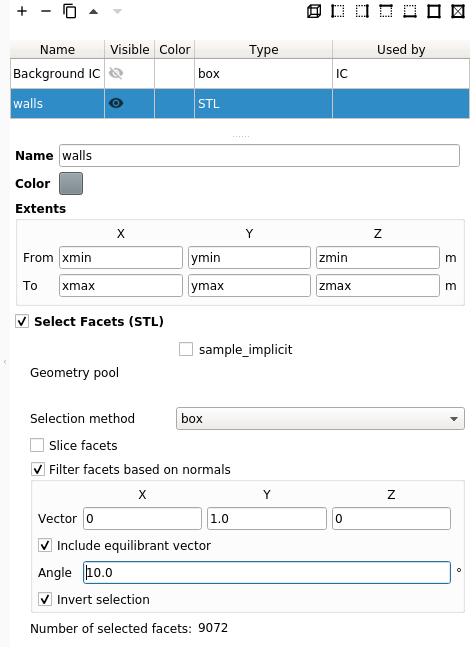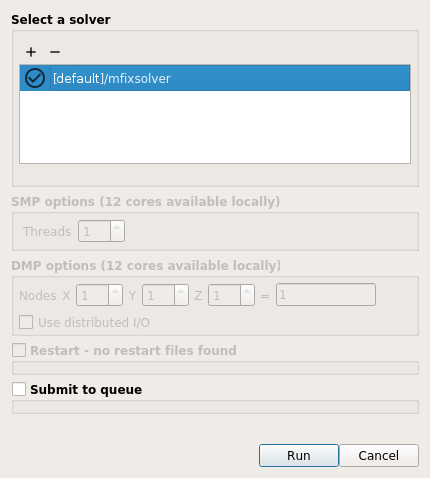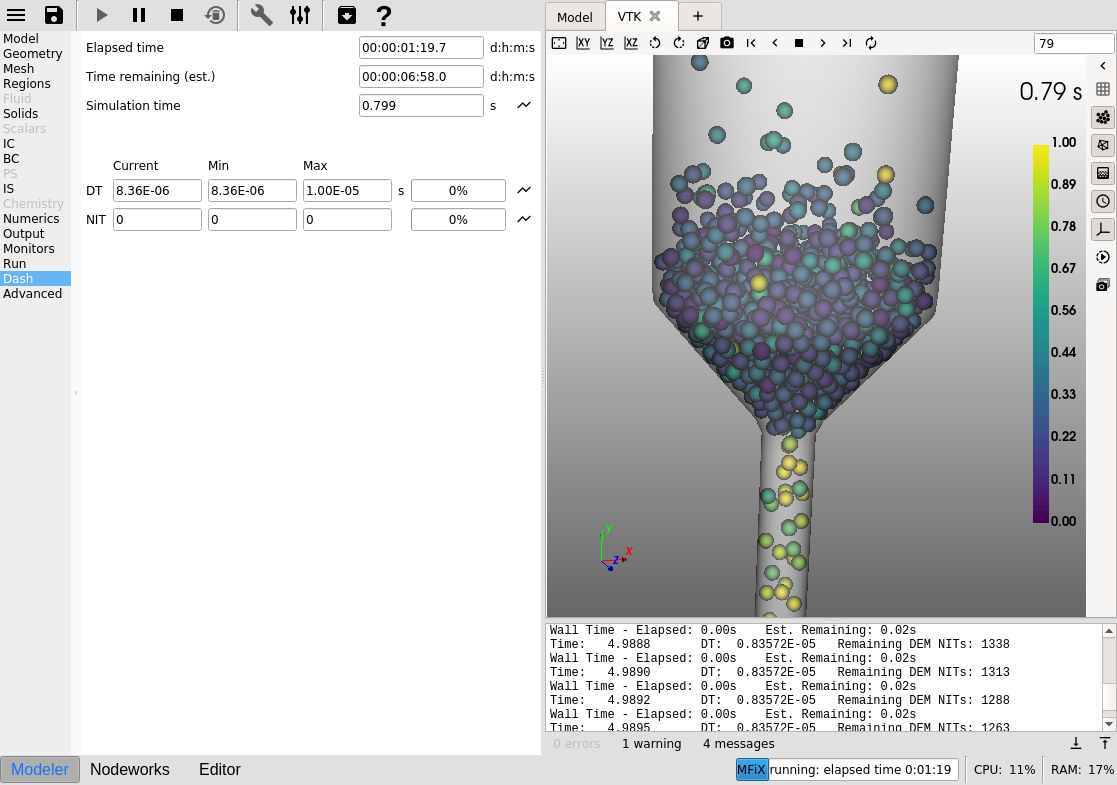3.6. Three-dimensional DEM hopper¶
This tutorial shows how to create a three dimensional granular flow DEM simulation. The model setup is:
Property |
Value |
|---|---|
geometry |
5 cm diameter hopper |
mesh |
10 x 25 x 10 |
solid diameter |
0.003 m |
solid density |
2500 kg/m2 |
gas velocity |
NA |
temperature |
298 K |
pressure |
NA |
3.6.1. Create a new project¶
On the main menu, select
New projectCreate a new project by double-clicking on “Blank” template.
Enter a project name and browse to a location for the new project.
When prompted to enable SMS workflow, answer No, we will use the standard workflow for this tutorial.
3.6.2. Select model parameters¶
On the
Modelpane, enter a descriptive text in theDescriptionfieldSelect “Discrete Element Model (MFiX-DEM)” in the
Solverdrop-down menuCheck the
Disable Fluid Solver (Pure Granular Flow)checkbox.
3.6.3. Enter the geometry¶
On the Geometry pane:
3.6.4. Enter the mesh¶
On the Mesh pane, Background sub-pane:
Enter
10for the x cell valueEnter
25for the y cell valueEnter
10for the z cell value
On the Mesh pane, Mesher sub-pane:
Enter
0.0in theFacet Angle Tolerance
3.6.5. Create regions for initial and boundary condition specification¶
Select the Regions pane. By default, a region that covers the
entire domain is already defined.
A region for the hopper walls (STL) is needed to apply a wall boundary condition to:
Click the
button to create a region that encompasses the entire domain
change the name of the region to a descriptive
namesuch as “walls”Check the
Select facets (STL)checkbox to turn the region into a STL region. The facets of the hopper should now be selected.
In order to allow the particles to leave the domain through the bottom, the facets at the bottom of the hopper need to be deselected. There are three ways to accomplish this:
Change the
Y Mindomain extent value on the geometry pane by a small amount so that those facets fall outside the simulation domain (for example, change the value to-0.0974).Change the
Y Fromregion extent value on the regions pane for this STL region by a small amount so that those facets fall outside the region (for example, change the value toymin+0.0001)Or, use the
Filter facets based on normalsoption on the region pane.
For this example, use option 3 to filter the facets that have normals pointed in
the Y direction by:
Select
boxfrom theSelection methoddrop-down.Uncheck
Slice facets.Check the
Filter facets based on normalscheckboxEnter a vector pointed in the positive
Ydirection by entering0,1, and0in the x, y, z fields, respectivelyCheck the
Include equilibrant vectorto include facets with normals in the opposite direction of the vector (-x, -y, -z)Enter an angle of
10in theanglefield to include facets with normals within 10 degrees of the filter vectorCheck the
Invert Selectioncheck box to de-select facets that fall along the filter vector and select all the other facets
All the facets, except for the facets at the top and bottom, of the hopper should now be selected.
Create a region to apply a pressure outlet boundary condition to allow particles to leave the domain:
Finally, create a region to initialize the solids:
3.6.6. Create a solid¶
On the Solids pane
Enter a descriptive name in the
Namefield (“solids”)Keep the model as “Discrete Element Model (MFiX-DEM)”)
Enter the particle diameter of
0.003m in theDiameterfieldEnter the particle density of
2500kg/m2 in theDensityfield
In the DEM sub-pane, check Enable automatic particle generation checkbox
3.6.7. Create Initial Conditions¶
On the Initial conditions pane
3.6.8. Create Boundary Conditions¶
Select the Boundary conditions pane and create a wall boundary condition for
the hopper by:
On the
Select regiondialog, select “No Slip Wall” from theBoundary typedrop-down menuSelect the “walls” region and click
OK
Finally, create a pressure outlet boundary condition by:
3.6.9. Select output options¶
Select the
OutputpaneOn the
Basicsub-pane, check theWrite VTK output files (VTU/VTP)checkbox
Select the
VTKsub-paneOn the “select region” dialog, select “particle data” from the
output typedrop-down menuSelect the “Background IC” region from the list to save particle data over the entire domain
Click
OKto create the outputChange the
Write intervalto0.01secondsSelect the
DiameterandTranslational velocitycheckboxes
3.6.10. Change run parameters¶
On the Run pane:
Change
Stop timeto2.0secondsChange
Time stepto1e-3secondsChange
Maximum time stepto1e-2seconds
3.6.11. Run the project¶
3.6.12. View results¶
Results can be viewed, and plotted, while the simulation is running.