DOE Run Tab¶
Within the
Design of Experiments
node a fourth tab appears, the Run tab, when Nodeworks is used within the MFiX GUI
environment. The run tab helps facilitate the launching of MFiX simulations which
correspond to samples from the selected design. The first option in the Run tab
is to select the Run Directory in which the subdirectories will be created.
By default, the run directory is that which was created when initiating the MFiX
base case. The prefix entry specifies the beginning of the names of the
subdirectories. The full subdirectory name will be appended with an integer
corresponding to the sample number from the design table. Each subdirectory will
contain an .mfx file with the MFiX keyword variables changed from the base case
(as set in the Modeler pannel) to correspond to that particular sample index.
The subdirectories are created by hitting the Over-Write button.
Previous DOE simulations can be re-launched by checking the Restart box. The
Project directory can be specified if it is different than the direcotry set in the
Modeler pannel. The restart Method can be set to a simple Restart
(continuation) or to Use as initial condition for the actual simulation of interest.
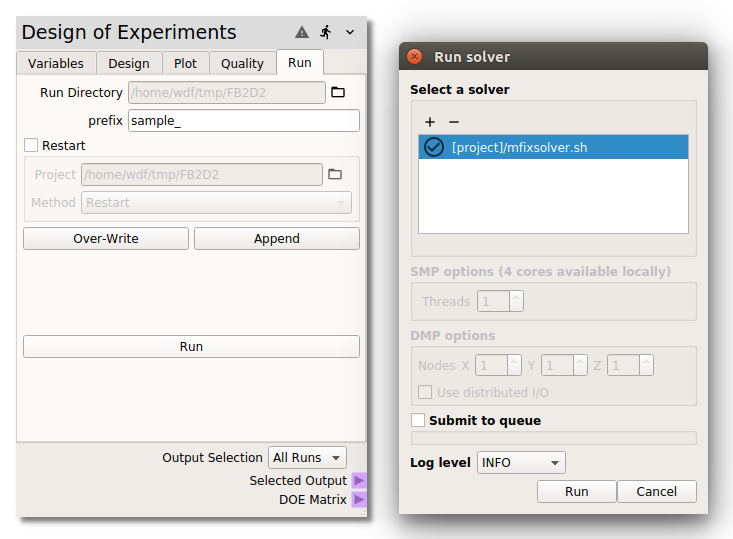
Finally, pressing the Run button brings up the Run solver pop-up window, at
right in figure above. The first step is running the MFiX simulations is to select
a solver. When available, the window will list default, project and previously used
mfixsolvers. When compiled in a parallel mode, the run solver window also allow for the
selection of shared memory (SMP) and distributed memory (DMP) parallelism options.
Clicking the Run button will lanuch the jobs directly on the CPUs from which the
MFiX GUI was lanuched. Alternatively, checking the Submit to queue allows jobs to
be submitted to queueing systems, such as SLURM. Presently, the only queue submission
Template is for NETL’s Joule HPC system.
Lastly, the run subdirectories can also be used in downstream surrogate modeling and
analysis nodes, which was restricted to the DOE table information outside of MFiX.
One of the most common situations in which one would use the MFiX runs in downstream
nodes is when the MFiX simulation produces an output file which contains a quantity of
interest which is then used to create a surrogate model for further analysis. This
situation can be easily handeled with a code node. Set the Output Selection
of the DOE node to Completed Runs, Uncompleted Runs, or All Runs which
will be connected to the input terminal specified by the arguements entry of a
Code node. In the below example, the arguement is specified as sims. Then
the following python snipit can be used in the function entry to loop over the
sims specified in the Output Selection (i.e., completed, uncompleted or all
runs), open a text file named data.txt and read the quantity of interest from
second column of the second line in the file. The skiprows can be removed if there
is no header or increased if there are more header lines. Note that usecols
starts at 0.
import os
import numpy as np
sims.sort()
f = []
for ii in sims:
outputFile = os.path.join(ii, 'data.txt')
if os.path.exists(outputFile):
fii = np.loadtxt(outputFile, skiprows = 1, usecols = 1)
f.append(float(fii))
else:
f.append(-1.0)
returnOut = f