Post-Process¶
Now that objects have been tracked, statistical information can calculated. To
do this, the valid tracks (stored as a dictionary) need to be converted to an
array of points and velocities at those points. This is accomplished by pressing
the Calculate/Refresh Statics button. This can take substantial time to
complete. Once the process is finished, the Mean, Min``, Max, and
Std for the x velocity, y velocity, and magnitude of velocity
line-edits will be populated.
Note
Every-time the tracks change, the statistics need to be re-calculated by
pressing the Calculate/Refresh Statics button.
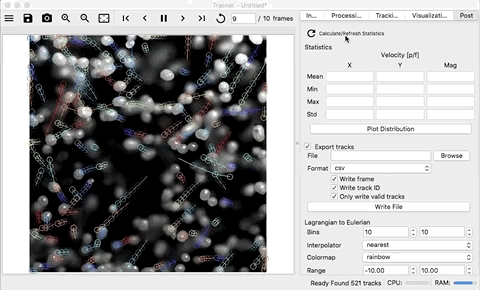
Plotting Distributions¶
To see the distribution of these velocities, press the Plot Distribution
button. This will create a new tab in the media viewer and show histograms of
the velocities.
Exporting Individual Velocities¶
The velocities can be written to a CSV file or HDF5 file (if pandas is
available) be selecting the Export tracks check-box. Enter a path and file
name in the File line-edit or press the browse button to select a location
and file name. Use the Write frame, Write track ID, and Only write
valid tracks check-boxes to include/exclude the writing of the frame the
velocity was measured on, the unique track identifier, and whether or not to
write only the valid tracks or all the tracks, respectively. To actually write
the file, press the Write File button.
When running without the GUI, if the Export tracks check-box is selected
and a valid path is provided, the file will be written after all the specified
frames have been processed.
A 2D array will be written where the rows are individual velocity measurements and the columns will depend on what is selected:
[frame,] [track id,] x position, y position, x velocity, y velocity, magnitude
The HDF5 file will have an array named tracks which is the 2D array describe above. This file can be read using pandas:
# import pandas
import pandas as pd
# read the file
df = pd.read_hdf5('./path/to/file.hdf')
# print the columns
print(df.columns)
# Index(['frame', 'track_id', 'x_pos', 'y_pos', 'x_vel', 'y_vel', 'mag'], dtype='object')
# the columns can be indexed using the name
df['x_vel']
Note
The HDF5 file will be much smaller than the ASCII CSV file as well as faster to read.
Lagrangian to Eulerian¶
To help reduce and interpret the individual velocity measurements, the
lagrangian data can be binned spatially by position. Statistics can then be
calculated for the x and y velocities that fall into a particular bin. The mean
velocities can by plotted by pressing the Plot Grid button and the resulting
vector, colored and scaled by the magnitude can be plotted by pressing the
Plot Quiver button.
The number of bins in the x and y directions can be changed using the Bins
spinneres. The interpolation technique for the grid plots can be changed using
the Interpolator drop-down list. The color map for both the grid plots and the
quiver plot can be changed using the Colormap drop-down list. The range used for
the color map can be specified using the Range spinneres.
Export Eulerian Data¶
The Eulerian data can be saved by selecting the Export Eulerian Grid
check-box. Enter a path and file name in the File line-edit or press the
browse button to select a location and file name. Select a file format from the
Format drop-down list. To actually write the file, press the Write File
button. The X velocity, Y velocity, and magnitude will all be determined and
written.
When running without the GUI, if the Export Eulerian Grid check-box is
selected and a valid path is provided, the file will be written after all the
specified frames have been processed.
HDF File¶
The HDF file will have all three arrays saved inside as datasets. This file can be read back in using the h5py library:
import h5py
# read the file
f = h5py.File('path/to/file/hdf', 'r')
# print the dataset keys
print(list(f.keys()))
# the datasets indexed using the name
f['x_vel']
# the array can be plotted with matplotlib
from matplotlib import pyplot as plt
plt.imshow(f['x_vel'])
plt.show()
Numpy File¶
The numpy files can not handle multiple arrays in the same file. As a results,
each array (x_vel, y_vel, mag_vel, x, y) is saved as a
different file.
CSV File¶
The csv files can not handle multiple arrays in the same file. As a results,
each array (x_vel, y_vel, mag_vel, x, y) is saved as a
different file.