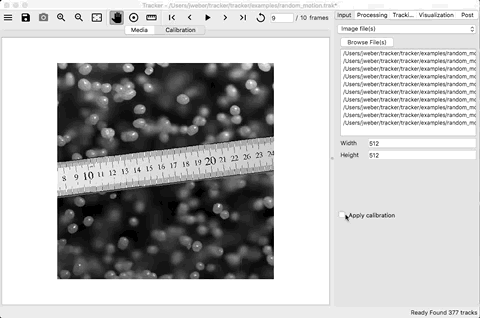Load Media¶
The first step is to load the media to be tracked. This is typically a video
file or image stack. This can be accomplished on the Input tab by:
Select the type of media (video, images, etc.)
Browse to the file(s)
The media should now be opened with the first frame displayed.
The default units are all positions in pixels and all velocities in
pixels/frame.
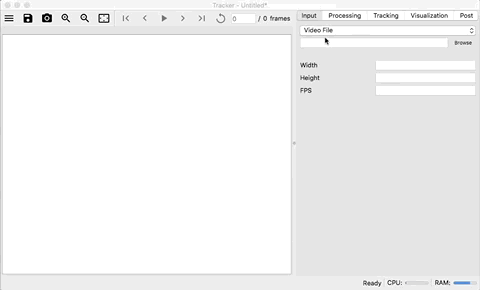
Note
A synthetic data generator is included and can be used by selected
“synthetic” in the Input Type drop-down list. This is useful when testing
algorithms. For more information, see Synthetic Data Generator.
Calibration¶
For video files and image stacks, calibration can be performed to convert from
the default units of pixels/frame to m/s. A simple calibration can be
performed by:
Checking the
Apply calibrationon the input tab (below the media selection)Browse to a file (image/video) that has a length reference (ruler)
On the main toolbar, click the
.
On the calibration image, press and hold with the left mouse button at the first calibration point.
Drag the mouse to the second calibration point and release the left mouse button.
A green line should now be draw between the two points.
Press the
.
With the mouse over a green circle at either end of the line, click and drag the circle to the desired point.
Enter the length and units of the line.
Enter the
frames/second.
All lengths will now be in meters and velocities in meters/second as
indicated by the labels. If you want to remove the calibration, un-check
Apply calibration.