Interface Overview¶
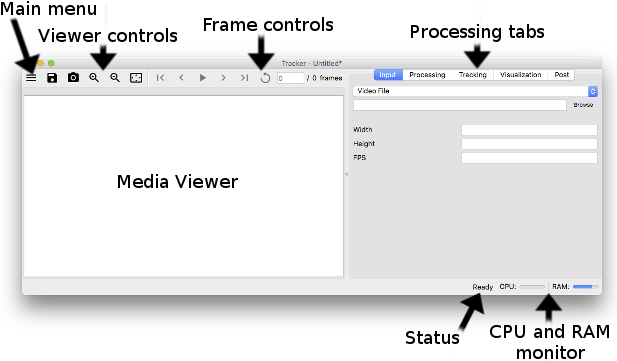
Viewer Controls¶
If media is opened (images, video, etc.) the the viewer controls can be used to:
Save an image of the current frame with the
button.
Zoom in with the
button.
Zoom out with the
button.
Show the entire image using the
button.
Image Tools¶
If media is opened, the image tools can be used to:
Move the image around by clicking and dragging (panning) with the
selected.
Draw a circle, reporting the area and radius (in pixels), by clicking and dragging on the image when the
is selected.
Draw a line, reporting the length (in pixels), by clicking and dragging on the image when the
is selected.
Frame Controls¶
If media is opened, the frames of the media can be traversed using the following buttons:
button to go to the first frame.
button to go to the previous frame.
button to go to start moving through all the frames.
button to stop moving through the frames.
button to go to the next frame.
button to go to the last frame.
button to go back to the first frame after the last frame has been reached.
Moving to a specific frame can be accomplished by entering a integer in the current frame line-edit.
Media Viewer¶
The media viewer is where the current frame and other post processing is display in different tabs. The current frame can be manipulated by using the mouse:
Pan the image by holding the left mouse button.
Zoom in/out using the scroll wheel.
Zoom to a particular rectangle by holding the right mouse button and dragging a rectangle.
Processing Tabs¶
The processing tabs are where all the options sit to load, process, track, visualize, and post-process the media (image, video, etc.). The processing workflow moves from left to right through these tabs. The subsequent sections of this documentation describe these tabs.
Status¶
The status bar indicates what the program is currently doing:
Text |
State |
|---|---|
Ready |
Sitting idle waiting for user input. |
Processing |
Currently processing a frame. |
CPU and RAM Monitor¶
The CPU and RAM monitor shows the current level of resourcing being used by all processes running on the current machine.