Visualization¶
The visualization tab provides a series of options for visualizing the object tracks. The color of each track can be based on:
Constant- Constant color for all tracks, selected with theConstant colorbutton.Track- A random color from theColor Mapis chosen for each track.Velocity- A color based on thexvelocity,yvelocity, ormagnitudeof the velocity, the selectedColor Map, and the selectedRange.
The number of points of each track can be changed with the Point history
spinner. To show every point of every track, no matter what frame is currently
displayed, un-check the Only show tracks with point in frame check box.
The points of the track can be displayed by selecting the Show points
check-box. The size of the point can be changed using the Point radius
spinner. The edge of the points can be changed using the Edge width
spinner where a value of -1 will remove the edge. The points can be filled
by selecting the Fill check-box. Finally, the points can fade out as the
point gets further away from the current frame by selecting the Fade out
check-box.
Lines can be drawn through points by selecting the Show Lines check-box. The
width of the lines can be changed using the Line width spinner.
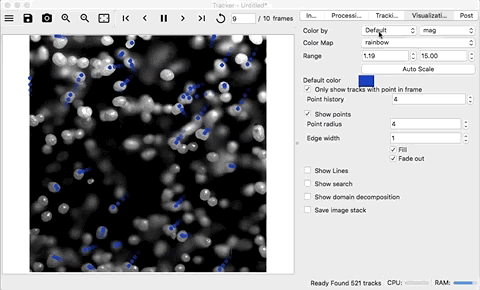
To see the search areas (radius) of the poly-projection algorithm, select the
Show search check-box. The width of the line and the style of the line (
solid, dash, or dot) can be changed using the Edge width spinner and
Edge style drop-down list.
When using multi-threading or multi-processing with more than 1 worker, the
domain decomposition can be displayed by selecting the Show domain
decomposition check-box. The color and transparency of the tile edges can be
changed by using the Color button and the Transparency spinner.
Finally, images of the currently displayed frame can be saved by selecting the
Save image stack check-box. As the frames are traversed, by either pressing
play or the forward and backward buttons, the frames will automatically be saved
in the directory specified in the Path line-edit. The Browse button can
be used to browse to a directory. The name of the saved images can be changed
using the Prefix line-edit. A zero-padded integer corresponding to the frame
will be automatically added after the prefix. The saved images can be scaled
using the Scale spinner, which is a multiplier on the number of pixels. See
ffmpeg Commands for turning the image stack into a video using FFMPEG.